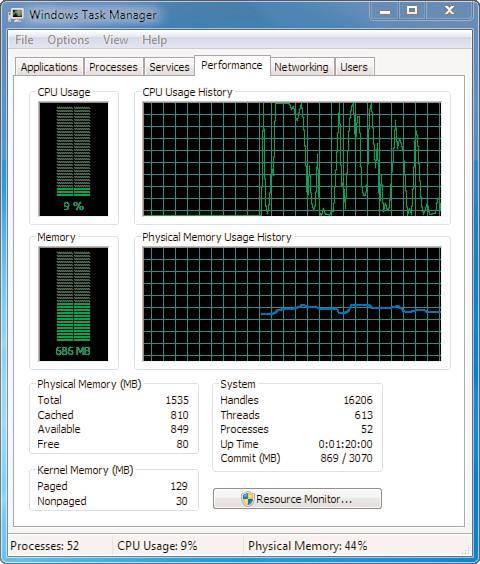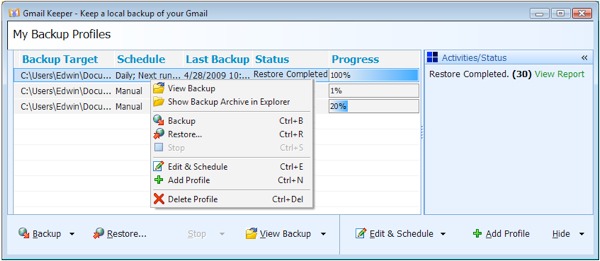Best tweaks and tricks to improve Windows 10's performance
Windows 10 may run smoother than Windows 8 on most systems, but there's still room for improvement. Here are some handy tweaks.
Windows 10 has just been officially released, but some of us have had it for a while, and there already are some very handy tricks and tweaks to make things run even smoother. Here you will find a list with best tweaks I know that will increase your operating system's performance and privacy. The one thing you should be warned about is that some of these tweaks involve changes in your registry files, so if you make a mistake, you may compromise your entire Windows. This small guide is for advanced user or people who are ready to reinstall their OS in case something goes wrong.
Delete previous Windows installation files
SInce most people install Windows 10 as an upgrade to their current operating systems, generally, there are left-over files containing some of your previous settings and preferences. These not only occupy unnecessary space on your hard disk, but may also be unnecessary. Unfortunately, getting rid of them isn't as easy as you would imagine. In order to delete previous installation files you will need to use Windows's Search function and use the query “Free up disk space” (without the quotes). Click on the shortcut that will be displayed, then choose your primary drive (Usually C: if you have multiple installed), and a new window will appear. Now select the Cleanup system files option, check the box marked Previous Windows installations, then press OK button and confirm you want to delete the files.
Enable new features in the Command Prompt window
Windows has always had a handy console called Command Prompt where you could use various advanced functions, but it was never very user-friendly. In Windows 10 however, you have access to a bunch of new features, such as the ability to paste text, copy the commands you enter and even copy the text that appears inside the console, but you need to enable them first. To do so, open the Command Prompt window (press the Win and R keys), type cmd and press Enter. In the window that opens right-click the icon (on the name bar in top-left corner of the window) and click onProperties. Once the new menu pops up, simply remove the check-mark from the box named Use legacy console, and once you restart the Command Prompt you will have access to all the new features.
Enable System Restore in Windows 10
System Restore is one of the most important functions, as (if you have the necessary storage space) it will enable you to quickly revert your operating system to a previous state in case something goes wrong. In order to enable this feature in Windows 10 you need to right-click the Start button the choose System from the list. In the new window click on System Protection (requires administrator privileges), then select your primary drive (usually C:) and click the Configure button. Now simply check the box marked Turn on System Protectionand move the slider from the Disk Space Usagesystem to something above 0 (preferably, at least 15%). Click OK and you're done.
GodMode
Like the previous versions of the operating system, Windows 10 also has a built-in GodMode designed specifically for power users. Once enabled, this option will give you access to a wide range of customization settings and features that will otherwise be unavailable (in order to stop novice users from accidentally messing up some vital settings). The good news is that turning this mode on is very easy. All you have to do is create a new folder on your desktop (right-click on your desktop, go to New and choose Folder) and copy-paste GodMode.{ED7BA470-8E54-465E-825C-99712043E01C} as its name. The folder will now change into an icon, and you can access all the GodMode settings from there.
Remove the Windows menus display delay
By default, Windows 10 has a small delay before displaying your menus. While not that noticeable, this could still make power users waste some time, so you may need to get rid of it. All you have to do is open your Registry Editor (press the Win and R buttons on your keyboard, then type regedit and press Enter) and find the entry named HKEY_CURRENT_USER\Control Panel\Desktop. Now right-click on MenuShowDelay (it's in the right-side section), choose Modify and in the Edit String box change the 400 value to something lower (about 100should work just fine). After you press the OK button, the menus will have a much smaller delay which should practically be impossible to notice with the naked eye.
Turn off Wi-Fi Sense
Although a nice idea in theory, Wi-Fi Sense is a huge security and privacy concern for most users, as it automatically shares your Wi-Fi password with your contacts from Facebook, Skype or Outlook, connects to available networks and sends hotspot details about your PC. In other words, in most cases you will be much better off disabling this feature, but, unfortunately, a lot of people aren't aware that Wi-Fi Sense even exists, and even some of those who are don't know how to disable it. To turn off Wi-Fi Sense go to your WindowsSettings, click on Network & Internet, then select Wi-Fi and press the Manage Wi-Fi Settings button. Now a new window should appear, where you can move the sliders to disable the Connect to suggested open hotspots and Connect to networks shared by my contacts options. Furthermore, you can choose which of your friends get the details about your network by checking or unchecking the respective boxes.
Enable hidden Dark Theme
If you're tired of the regular Windows 10 theme, you should know that Microsoft has also embedded another one (which is darker), but it's hidden from regular users. In order to use it, you will once again need to open the Registry Editor and find the entryHKEY_CURRENT_USER\SOFTWARE\Microsoft\Windows\CurrentVersion\Themes\Personalize. Now, go to the right-side pane and create a new DWORD (right-click and choose New then DWORD), name itAppsUseLightTheme and set the value to 0 (it should be 0 by default, so you can just leave it like that). In case if you no longer want the dark UI for your modern apps, simply go back to the registry editor and delete the DWORD that you created. (Additionally, if you are somehow still using an older Windows 10 build, the DWORD should be SystemUsesLightTheme.)
Completely disable the Notification Center in Windows 10
Windows 10's Notification Center is pretty cool, but it can be annoying at times, especially to those who aren't used to it. If you don't like and you would like to turn it off, it's not very hard to do: open the Registry Editor and navigate your way toHKEY_CURRENT_USER\Software\Policies\Microsoft\Windows\Explorer. Now create new DWORDnamed DisableNotificationCenter (check the previous tweak if you don't know how) and set the value to 1. Once that's done, restart your computer (log-out or just restart the Explorer), and the notification system should be gone (it disappears from the Windows Tray as well). In case you want it back, just delete the DWORD that you created.